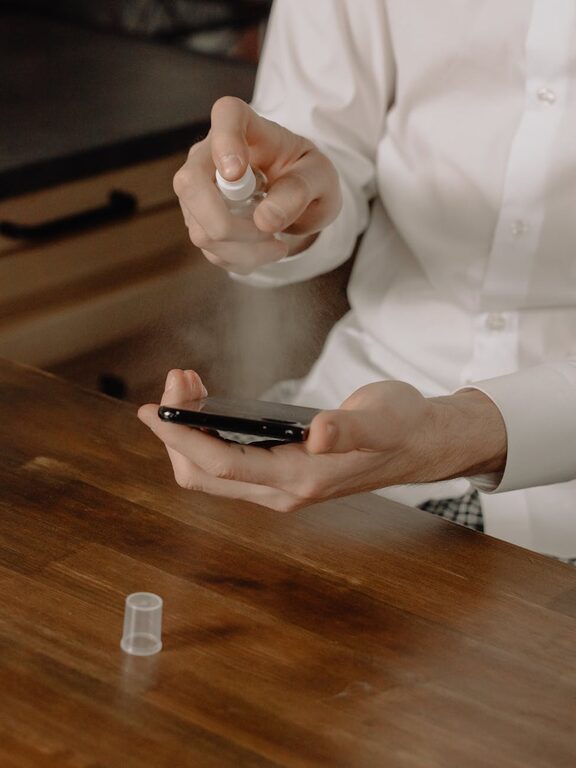Keeping your gadgets clean is more important than ever. Phones and keyboards are items we use daily, often touching them with hands that have come into contact with various surfaces. Over time, dust, grime, and germs accumulate, which can affect both hygiene and device performance. Fortunately, cleaning your phone and keyboard safely is simple when you follow the right steps and use the appropriate materials.
In this guide, we’ll walk you through how to clean your phone and keyboard effectively while avoiding damage.
—
Why Cleaning Your Devices Matters
Phones and keyboards are some of the most frequently touched surfaces. Studies show these devices can harbor more bacteria than many household items. Cleaning helps:
– Remove dirt and oils that affect touchscreen responsiveness and key functions
– Reduce allergens and germs
– Prevent the buildup of sticky residues
– Prolong the life of your devices
Regular cleaning — about once a week or when visibly dirty — keeps your technology functioning smoothly and supports good hygiene.
—
What You’ll Need
Before you start, gather these safe cleaning supplies:
– Microfiber cloths (soft and lint-free)
– Cotton swabs or soft-bristled brushes
– Isopropyl alcohol (70% concentration or less)
– Distilled water
– Mild dish soap (optional)
– Compressed air can (optional)
– Toothpick (for deep crevices, use gently)
Avoid household cleaners containing bleach, ammonia, or harsh chemicals, as they can damage your device’s coatings.
—
# How to Clean Your Phone Safely
Phones are delicate and often water-sensitive, so extra care is needed.
Step 1: Power Off Your Phone
Turn off your device and disconnect any cables before cleaning. This reduces the risk of short circuits or accidental inputs.
Step 2: Remove the Case and Accessories
Take off any protective case, screen protector, or external accessories. These can be cleaned separately.
Step 3: Wipe the Screen and Body
Dampen a microfiber cloth lightly with a mix of equal parts distilled water and isopropyl alcohol. Wring it out well — you don’t want moisture dripping into openings.
Gently wipe the screen, back, and sides with the cloth. Use soft, circular motions without pressing too hard.
Step 4: Clean Ports and Speakers
Use a dry cotton swab or a soft brush to remove dust from charging ports, headphone jacks, and speaker grills. Avoid inserting anything deep that could damage internal components.
Compressed air can help blow out debris, but use it sparingly and from a safe distance.
Step 5: Disinfect
If you want to disinfect, use a disinfectant wipe safe for electronics or the alcohol solution to gently wipe surfaces. Avoid wipes with bleach or harsh chemicals.
—
# How to Clean Your Keyboard Safely
Keyboards can accumulate grease, crumbs, and dust between keys. They require a slightly different approach.
Step 1: Disconnect and Power Off
For desktop keyboards, unplug before cleaning. For wireless keyboards, switch off or remove batteries.
Step 2: Shake and Blow Out Debris
Turn the keyboard upside down and gently shake it to dislodge loose particles.
Use compressed air to blow dust out from between the keys. Hold the keyboard at an angle to allow debris to fall away.
Step 3: Wipe the Surface
Dampen a microfiber cloth with the same water and isopropyl alcohol mixture used for phones. Wipe the top surface and sides of the keys carefully.
Avoid excess liquid as it can seep beneath the keys.
Step 4: Clean Between Keys
For stubborn dirt between keys, gently rub with a cotton swab moistened in the cleaning solution.
You can use a toothpick wrapped in a tiny bit of microfiber cloth for tight spots, but be gentle to avoid key damage.
Step 5: Deep Cleaning (Optional)
If your keyboard allows key removal, you can gently pop off keys and clean underneath with a brush or cloth. Refer to your manufacturer’s instructions before doing this.
—
# Additional Tips for Safe Cleaning
– Always unplug electronic devices before cleaning.
– Avoid harsh chemicals and abrasive materials.
– Use minimal amounts of liquids to prevent moisture damage.
– Wait until parts are completely dry before reconnecting or powering on.
– Clean your devices regularly to avoid heavy built-up grime.
—
Conclusion
Cleaning your phone and keyboard doesn’t have to be a daunting task. Equipped with basic supplies and proper technique, you can keep your devices looking good and functioning well for longer. Not to mention, a clean device contributes to a healthier environment as you use them every day.
Try incorporating this routine into your weekly cleaning habits — your gadgets will thank you!